You’re working… Windows tells you there are updates to be installed and you innocently say yes…

After some minutes you get the infamous message:
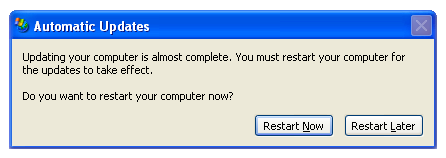
It doesn’t matter if you press “Restart Later”, it will reappear in some minutes to check if you changed your mind…
If you didn’t leave it running on the background, this would be the message:
It’s all the same…
The solution is very simple, you just have to run the command “net stop wuauserv” from Start->Run or from a console. This will shutdown the Windows Update service ’till the next time the computer starts…
C:\>net stop wuauserv The Automatic Updates service is stopping. The Automatic Updates service was stopped successfully.
This is also useful if you want to get rid of the shield icon which tells you there are updates to be installed…
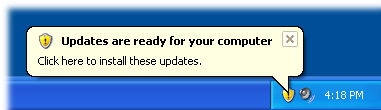
If, for whatever reason (I don’t dare to ask), you want to re-start the Windows Update service in the current session, you can run “net start wuauserv“…
C:\>net start wuauserv The Automatic Updates service is starting. The Automatic Updates service was started successfully.
I hope this gives you some peace…
Support appreciated!
All the content offered in this website is, except noted otherwise, of free nature. This means you can share it wherever you want if you do it freely and stating its source.
If it was useful for you and you’d like to contribute, you can make a donation or, at least, visit one of our advertisers of your choice; they are all around the site.
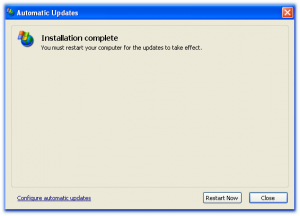
0 Response to “Prevent Windows Update from restarting the computer”