This is a tool I’ve made two years ago to solve a problem a friend of mine had. He had at his work a bunch of Word and Excel files created in different computers and wanted to cleanup their properties so they didn’t show the configured Author/Title/Subject/etc. tags.
This would have been a simple problem to solve if there were a few files… They could be cleaned up manually…
But there were lots of them!
So… I made this tool 
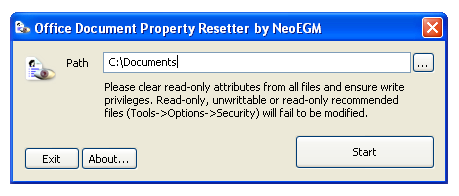
It’s very easy to use… You just choose the folder where the files are located (it recurses subdirectories) and press Start…
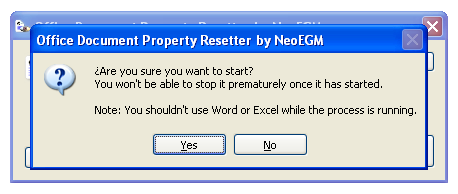
You won’t be able to cancel it while working… So, if there are lots of files to process, it could take some time to complete… I recommend running it when you don’t need to use the computer for a while…
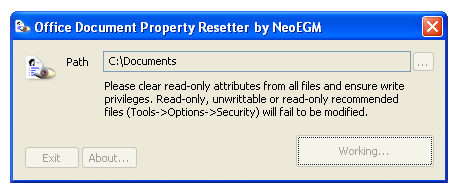
Once finished, it will show you the summary of what it has done…
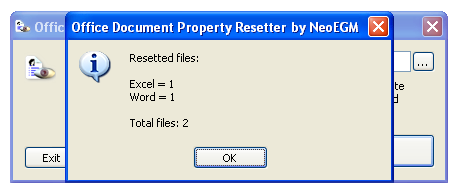
In this case there were only two files…
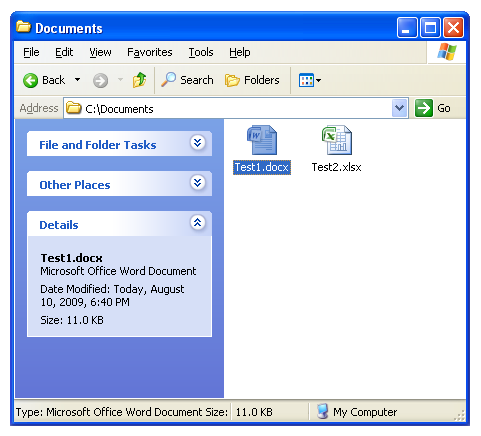
And that’s all… Everything will be cleaned up…
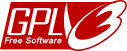 Office Document Property Resetter is licensed under the GNU GPL v3 (attached)…
Office Document Property Resetter is licensed under the GNU GPL v3 (attached)…

It has been tested with Office 2003 and Office 2007…
Now, finally, the download links…
To recompile from the source code, you’ll have to copy the following files to the “Office Document Property Resetter\Office 2003” folder:
- C:\Program Files\Common Files\Microsoft Shared\Office11\MSO.DLL
- C:\Program Files\Common Files\Microsoft Shared\VBA\VBA6\VBE6EXT.OLB
- C:\Program Files\Microsoft Office\Office11\MSWord.olb
- C:\Program Files\Microsoft Office\Office11\excel.exe
Those paths are from an Office 2003 installation… I recommend using those files instead of the ones from an Office 2007 (or later) installation since the latter would make the program unusable on computers having the earlier version.
Instead of copying the files, you could locate the following piece of code in the file “Office Document Property ResetterDlg.h“:
//#import "C:\Program Files\Common Files\Microsoft Shared\Office11\MSO.DLL"
#import "Office 2003\MSO.DLL" \
no_namespace \
rename("SearchPath", "SearchPathMSO") \
rename("RGB", "RGBMSO")
//#import "C:\Program Files\Common Files\Microsoft Shared\VBA\VBA6\VBE6EXT.OLB"
#import "Office 2003\VBE6EXT.OLB" \
no_namespace
//#import "C:\Program Files\Microsoft Office\Office11\MSWord.olb"
#import "Office 2003\MSWord.olb" \
rename("FindText","FindTextWord") \
rename("ReplaceText","ReplaceTextWord") \
rename("ExitWindows","ExitWindowsWord") \
rename("RGB","RGBWord") \
no_dual_interfaces
//#import "C:\Program Files\Microsoft Office\Office11\excel.exe"
#import "Office 2003\excel.exe" \
exclude("IFont") \
exclude("IPicture") \
rename("ReplaceText","ReplaceTextXLS") \
rename("RGB","RGBXLS") \
rename("DialogBox","DialogBoxXLS") \
rename("CopyFile","CopyFileXLS") \
no_dual_interfaces
And replace it with (notice the addition of the trailing slash):
#import "C:\Program Files\Common Files\Microsoft Shared\Office11\MSO.DLL" \
no_namespace \
rename("SearchPath", "SearchPathMSO") \
rename("RGB", "RGBMSO")
#import "C:\Program Files\Common Files\Microsoft Shared\VBA\VBA6\VBE6EXT.OLB" \
no_namespace
#import "C:\Program Files\Microsoft Office\Office11\MSWord.olb" \
rename("FindText","FindTextWord") \
rename("ReplaceText","ReplaceTextWord") \
rename("ExitWindows","ExitWindowsWord") \
rename("RGB","RGBWord") \
no_dual_interfaces
#import "C:\Program Files\Microsoft Office\Office11\excel.exe" \
exclude("IFont") \
exclude("IPicture") \
rename("ReplaceText","ReplaceTextXLS") \
rename("RGB","RGBXLS") \
rename("DialogBox","DialogBoxXLS") \
rename("CopyFile","CopyFileXLS") \
no_dual_interfaces
That will make the compiler look for the files at their actual location… (Do not forget to update the paths if you have installed Office in a different path)
That’s all… Enjoy it!
Support appreciated!
All the content offered in this website is, except noted otherwise, of free nature. This means you can share it wherever you want if you do it freely and stating its source.
If it was useful for you and you’d like to contribute, you can make a donation or, at least, visit one of our advertisers of your choice; they are all around the site.
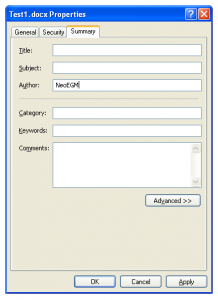
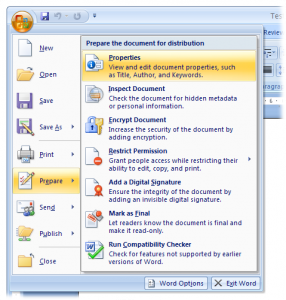
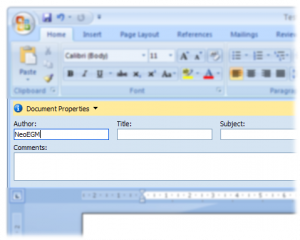
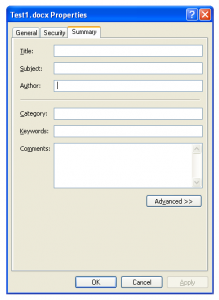
0 Response to “Office Document Property Resetter”